| Parameters | Details |
| src | Address of the resource |
| type | Type of embedded resource |
| width | Horizontal dimension |
| height | Vertical dimension |
Chapter 27: Selection Menu Controls
Select Menu
The element generates a drop-down menu from which the user can choose an option.
Changing the Size
You can change the size of the selection menu with the size attribute. A size of 0 or 1 displays the standard dropdown style menu. A size greater than 1 will convert the drop-down into a box displaying that many lines, with one
option per line and a scrollbar in order to scroll through the available options.
Chapter 26: Progress Element
| Parameter | Value |
| max | How much work the task requires in total |
| value | How much of the work has been accomplished already |
| position | This attribute returns the current position of the element |
| labels | This attribute returns a list of element labels (if any) |
Chapter 25: Media Elements
| Attribute | Details |
| width | Sets the element’s width in pixels. |
| height | Sets the element’s height in pixels. |
| Defines resources of the audio or video files | |
| track | Defines the text track for media elements |
| controls | Displays controls |
| autoplay | Automatically start playing the media |
| loop | Plays the media in a repeated cycle |
| muted | Plays the media without sound |
| poster | Assigns an image to display until a video is loaded |
Chapter 24: Void Elements
Not all HTML tags are of the same structure. While most elements require an opening tag, a closing tag, and
contents, some elements – known as void elements – only require an opening tag as they themselves do not contain
any elements. This topic explains and demonstrates the proper usage of void elements in HTML
Chapter 23: Output Element
| Attribute | Description |
| Global | Attributes that are available to any HTML5 element. For comprehensive documentation of these attributes see: MDN Global attributes |
| name | A string representing the name of an output. As a form element, output can be referenced by it’s name using the document.forms property. This attribute is also used for collecting values on a form submit. |
| for | A space separated list of form element ids (e.g. |
| form | A string representing the that is associated to the output. If the output is actually outside the , this attribute will ensure that the output still belongs to the and subject to collections and submits of said . |
Chapter 22: Label Element
| Attributes | Description |
| for | Reference to the target ID Element. I.e: for=”surname” |
| form | HTML5, [Obsolete] Reference to the form containing the Target Element. Label elements are expected within a Element. If the form=”someFormId” is provided this allows you to place the Label anywhere in the document. |
Chapter 20: Sectioning Elements
Nav Element
The element is primarily intended to be used for sections that contain main navigation blocks for the website, this can include links to other parts of the web page (e.g. anchors for a table of contents) or other pages entirely.
Chapter 19: Div Element
The div element in HTML is a container element that encapsulates other elements and can be used to group and
separate parts of a webpage. A div by itself does not inherently represent anything but is a powerful tool in web
design. This topic covers the purpose and applications of the div element.