JSON (JavaScript Object Notation) is a lightweight data-interchange format widely used in web development. At the core of working with JSON in JavaScript lies a handy function called JSON.stringify(). While most developers use this function for simple conversions, there’s more to JSON.stringify() than meets the eye. Let’s dive deeper into its advanced features and lesser-known capabilities.
What Does JSON.stringify() Do?
At its most basic, JSON.stringify() converts a JavaScript object or array into a JSON string. For example:
const obj = { name: "John", age: 30 };
console.log(JSON.stringify(obj)); // {"name":"John","age":30}But did you know this function is far more versatile? It can format output, exclude certain properties, or even transform values during the conversion. Let’s explore some of these advanced features.
1. Customizing Output with the replacer Parameter
The replacer is an optional second argument to JSON.stringify(). It allows you to filter or modify the values before they are serialized. You can pass either a function or an array as a replacer.
Using a Function
If you want to filter or modify the values during serialization, you can pass a function to the replacer parameter. This function is called for every key-value pair in the object.
const obj = { name: "John", age: 30, password: "12345" };
const replacer = (key, value) => {
return key === "password" ? undefined : value;
};
console.log(JSON.stringify(obj, replacer));
// Output: {"name":"John","age":30}Here, the replacer function removes the password key from the final output.
Using an Array
Alternatively, if you want to include only certain properties in the output, you can pass an array of keys.
const obj = { name: "John", age: 30, password: "12345" };
console.log(JSON.stringify(obj, ["name", "age"]));
// Output: {"name":"John","age":30}2. Pretty-Printing with the space Parameter
By default, JSON.stringify() produces a compact string. However, it includes a third optional parameter, space, which can be used to add indentation to the output, making it more readable.
const obj = { name: "John", age: 30 };
console.log(JSON.stringify(obj, null, 2));
/*
Output:
{
"name": "John",
"age": 30
}
*/Here, passing 2 as the third argument indents the output by two spaces. You can also use \t for tab spacing.
3. Handling Circular References
A common issue when working with complex objects is circular references. These occur when an object references itself. Normally, calling JSON.stringify() on an object with circular references would throw an error.
const obj = {};
obj.self = obj;
try {
console.log(JSON.stringify(obj));
} catch (err) {
console.log(err.message); // "Converting circular structure to JSON"
}To handle this, you can use a replacer function that detects circular references:
const obj = {};
obj.self = obj;
const seen = new WeakSet();
const replacer = (key, value) => {
if (typeof value === "object" && value !== null) {
if (seen.has(value)) return "[Circular]";
seen.add(value);
}
return value;
};
console.log(JSON.stringify(obj, replacer));
// Output: {"self":"[Circular]"}This approach prevents errors and provides a meaningful way to represent circular references.
4. Transforming Data with toJSON()
Objects in JavaScript can implement a toJSON() method to control how they are stringified. If an object has this method, JSON.stringify() will automatically call it during serialization.
const obj = {
name: "John",
age: 30,
toJSON() {
return { name: this.name };
}
};
console.log(JSON.stringify(obj));
// Output: {"name":"John"}In this case, the age property is omitted because the toJSON() method explicitly returns an object that only includes the name.
5. Serializing Dates and Custom Objects
JSON.stringify() automatically handles Date objects, converting them into ISO string format:
const obj = { now: new Date() };
console.log(JSON.stringify(obj));
// Output: {"now":"2024-09-26T10:00:00.000Z"}You can also customize how your objects are serialized by defining a toJSON() method on the object or class.
class User {
constructor(name, age) {
this.name = name;
this.age = age;
}
toJSON() {
return { user: this.name };
}
}
const user = new User("John", 30);
console.log(JSON.stringify(user));
// Output: {"user":"John"}6. Controlling Escaped Characters
By default, JSON.stringify() escapes special characters, such as quotes and backslashes. This behavior is useful for ensuring the string is valid JSON. However, if you’re dealing with strings that include characters you want to preserve, the escaping can be problematic. Unfortunately, there isn’t a direct way to control this using JSON.stringify(), but post-processing can help.
const obj = { text: 'This is a "quoted" string.' };
const jsonString = JSON.stringify(obj);
console.log(jsonString);
// Output: {"text":"This is a \"quoted\" string."}
const unescaped = jsonString.replace(/\\"/g, '"');
console.log(unescaped);
// Output: {"text":"This is a "quoted" string."}Conclusion: The Hidden Powers of JSON.stringify()
While JSON.stringify() may seem like a simple utility for converting JavaScript objects into JSON, it offers several powerful options for customizing output, filtering data, and handling complex structures. By using the replacer function, space argument, and toJSON() methods, you can unlock a whole new level of control over how your data is serialized. So the next time you work with JSON.stringify(), remember there’s more to it than just converting objects into strings!
Are you using all the features of JSON.stringify() to their full potential?