| Parameters | Details |
| class | Indicates the Class of the element (non-unique) |
| id | Indicates the ID of the element (unique in the same context) |
Classes and IDs make referencing HTML elements from scripts and stylesheets easier. The class attribute can be used on one or more tags and is used by CSS for styling. IDs however are intended to refer to a single element, meaning the same ID should never be used twice. IDs are generally used with JavaScript and internal document links, and are discouraged in CSS. This topic contains helpful explanations and examples regarding proper usage of class and ID attributes in HTML.
Giving an element a class
Classes are identifiers for the elements that they are assigned to. Use the class attribute to assign a class to an element.
To assign multiple classes to an element, separate the class names with spaces.
Using classes in CSS
Classes can be used for styling certain elements without changing all elements of that kind. For example, these two span elements can have completely different stylings:
Classes of the same name can be given to any number of elements on a page and they will all receive the styling associated with that class. This will always be true unless you specify the element within the CSS.
For example, we have two elements, both with the class highlight:
Lorem ipsum
Lorem ipsumIf our CSS is as below, then the color green will be applied to the text within both elements:
.highlight { color: green; }However, if we only want to target div's with the class highlight then we can add specificity like below:
div.highlight { color: green; }Nevertheless, when styling with CSS, it is generally recommended that only classes (e.g. .highlight) be used rather than elements with classes (e.g. div.highlight).
As with any other selector, classes can be nested:
.main .highlight { color: red; } /* Descendant combinator */.footer > .highlight { color: blue; } /* Child combinator */You can also chain the class selector to only select elements that have a combination of several classes. For example, if this is our HTML:
And we want to colour this specific piece of text pink, we can do the following in our CSS:
.special.left.menu { color: pink; }Giving an element an ID
The ID attribute of an element is an identifier that must be unique in the whole document. Its purpose is to uniquely identify the element when linking (using an anchor), scripting, or styling (with CSS).
You should not have two elements with the same ID in the same document, even if the attributes are attached to two different kinds of elements. For example, the following code is incorrect:
Browsers will do their best to render this code, but unexpected behavior may occur when styling with CSS or adding functionality with JavaScript.
To reference elements by their ID in CSS, prefix the ID with #.
#example-id { color: green; }To jump to an element with an ID on a given page, append # with the element name in the URL.
http://example.com/about#example-idThis feature is supported in most browsers and does not require additional JavaScript or CSS to work.
Acceptable Values
For an IDVersion ≥ 5
The only restrictions on the value of an id are:
- it must be unique in the document
- it must not contain any space characters
- it must contain at least one character
So the value can be all digits, just one digit, just punctuation characters, include special characters, whatever. Just no whitespace.
So these are valid:
...........................This is invalid:...
This is also invalid, when included in the same document:
......Version ≤ 4.01
An id value must begin with a letter, which can then be followed only by:
- letters (A-Z/a-z)
- digits (0-9)
- hyphens (“-“)
- underscores (“_”)
- colons (“:”)
- periods (“.”)
Referring to the first group of examples in the HTML5 section above, only one is valid:
... These are also valid:
...............
Again, if it doesn’t start with a letter (uppercase or lowercase), it’s not valid.
For a Class
The rules for classes are essentially the same as for an id. The difference is that class values do not need to be unique in the document.
Referring to the examples above, although this is not valid in the same document:
...
... This is perfectly okay:
...
... Important Note: How ID and Class values are treated outside of HTML.
Keep in mind that the rules and examples above apply within the context of HTML.
Using numbers, punctuation or special characters in the value of an id or a class may cause trouble in other contexts, such as CSS, JavaScript and regular expressions.
For example, although the following id is valid in HTML5:
... … it is invalid in CSS:
4.1.3 Characters and case
In CSS, identifiers (including element names, classes, and IDs in selectors) can contain only the characters [a-zA-Z0-9] and ISO 10646 characters +00A0 and higher, plus the hyphen (-) and the underscore (_); they cannot start with a digit, two hyphens, or a hyphen followed by a digit. (emphasis added)
In most cases you may be able to escape characters in contexts where they have restrictions or special meaning.
W3C References
Problems related to duplicated IDs
Having more than one element with the same ID is hard to troubleshoot the problem. The HTML parser will usually try to render the page in any case. Usually, no error occurs. But the pace could end up in a misbehaving web page.
In this example:
ab
CSS selectors still work
#aDiv {
color: red;
}But JavaScript fails to handle both elements:
var html = document.getElementById("aDiv").innerHTML;In this case, HTML variable bears only the first div content ("a")