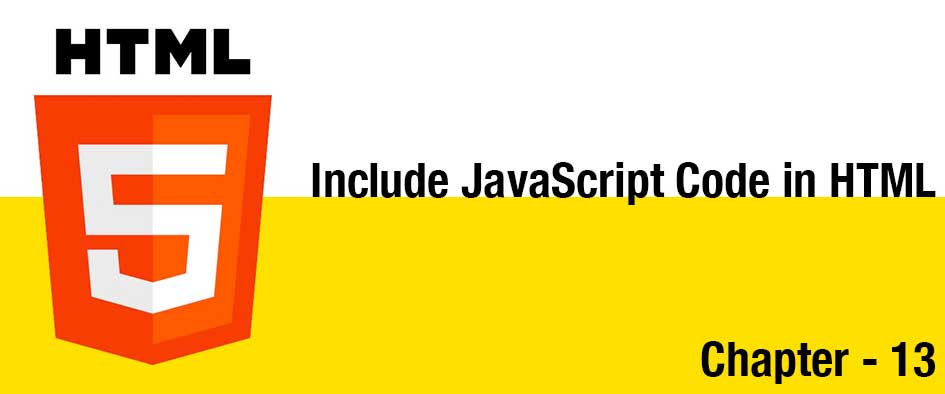Basic Navigation Bar
Navigation bars are essentially a list of links, so the ul and li elements are used to encase navigation links.
<ul> <li><a href="#">Home</a></li> <li><a href="#">About</a></li> <li><a href="#">Contact</a></li> </ul>
HTML5 Navigation Bar
To make a navigation bar using the HTML5 nav element, encase the links within the nav tag.
<nav> <a href="#">Home</a> <a href="#">About</a> <a href="#">Contact</a> </nav>